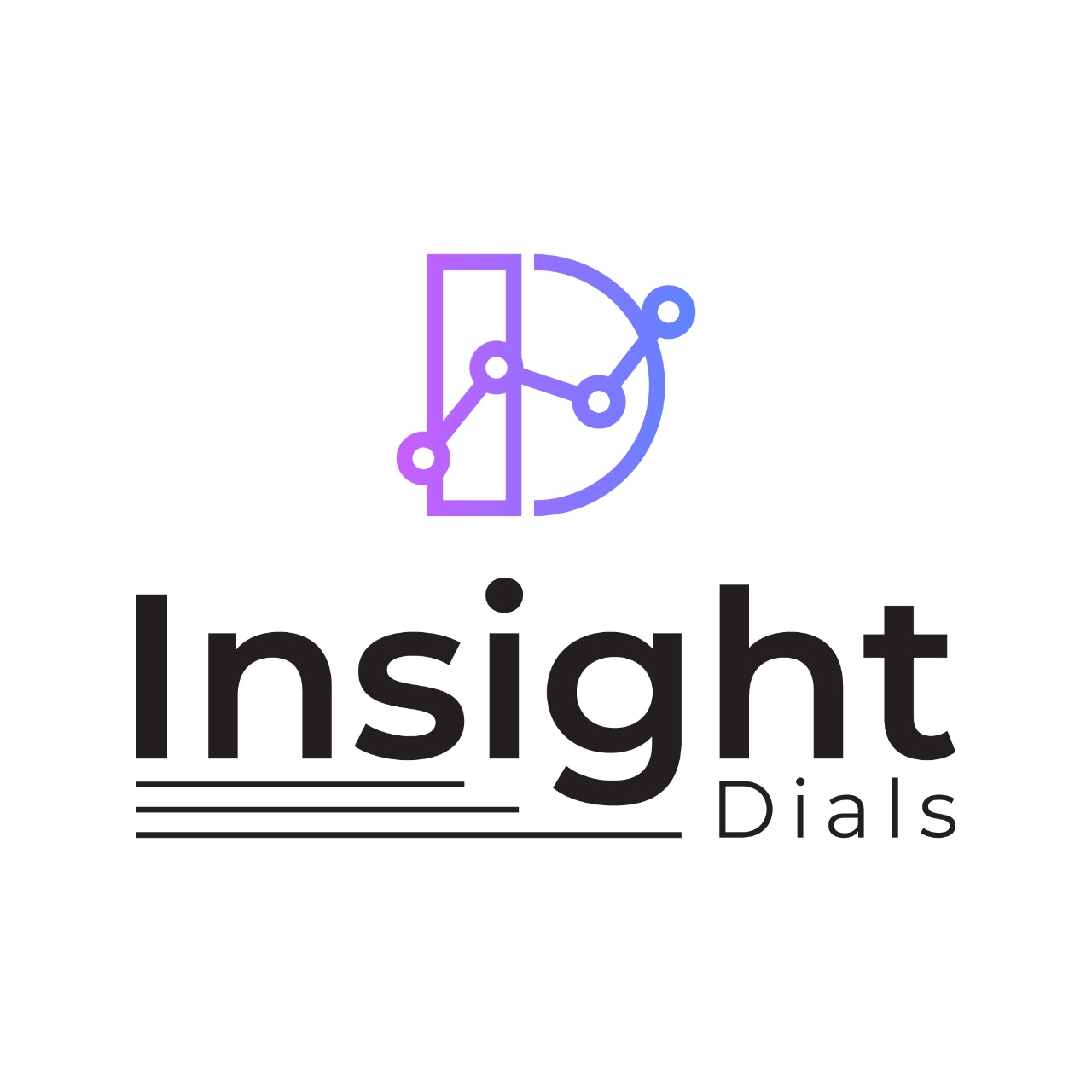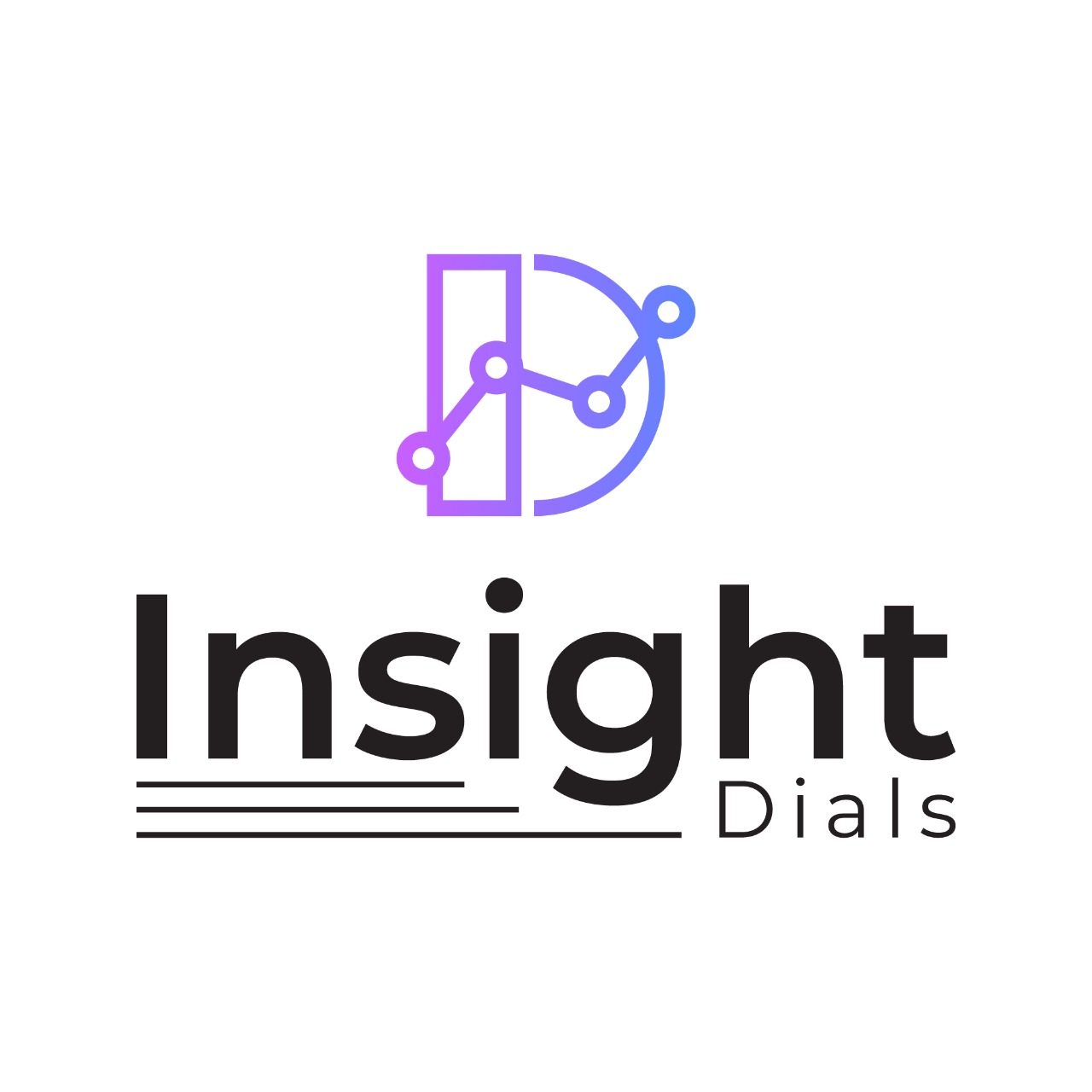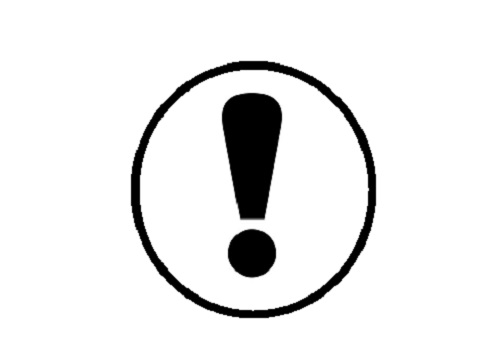
The error “Fatal error: Allowed memory size exhausted”, is due to the server limiting the amount of memory used by your application. To solve this, try increasing the memory_limit value to 128M or higher in your php.ini file.
The php.ini file is the default configuration file for running applications that require PHP. It is used to control variables such as upload sizes, file timeouts, and resource limits.
Follow the below steps to change the memory_limit value via cPanel or Command line
cPanel
1. Login to your cPanel account
2. Under Software of the cPanel home screen, choose ‘Select PHP version’

3. Switch to Options (Ref: Image below)
4. Locate the memory_limit option on the Options page. (Ref: Image below)
5. Select the new value from the memory_limit dropdown.
6. Click Apply
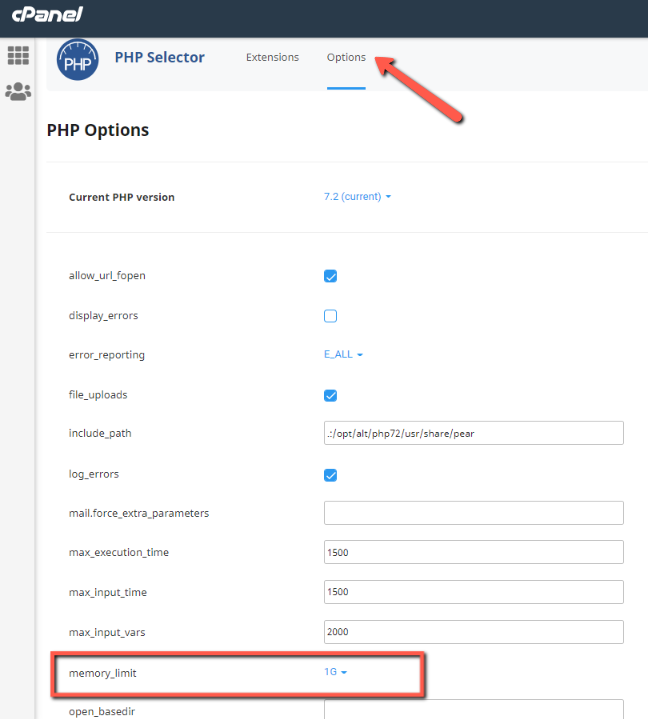
Command Line
1. SSH into your machine
2. Use the following command at the command prompt to start editing the global php.ini file:
vi php.ini
3. When you are finished editing your php.ini, you will need to restart your Apache server. Run the following command:
/etc/init.d/httpd restart
This should fix the “Fatal error: Allowed memory size exhausted” error. If you still face the issue then have your system administrator check this further.
If you want all your KPI‘s or Business metrics monitored on a single dashboard, join our BETA.