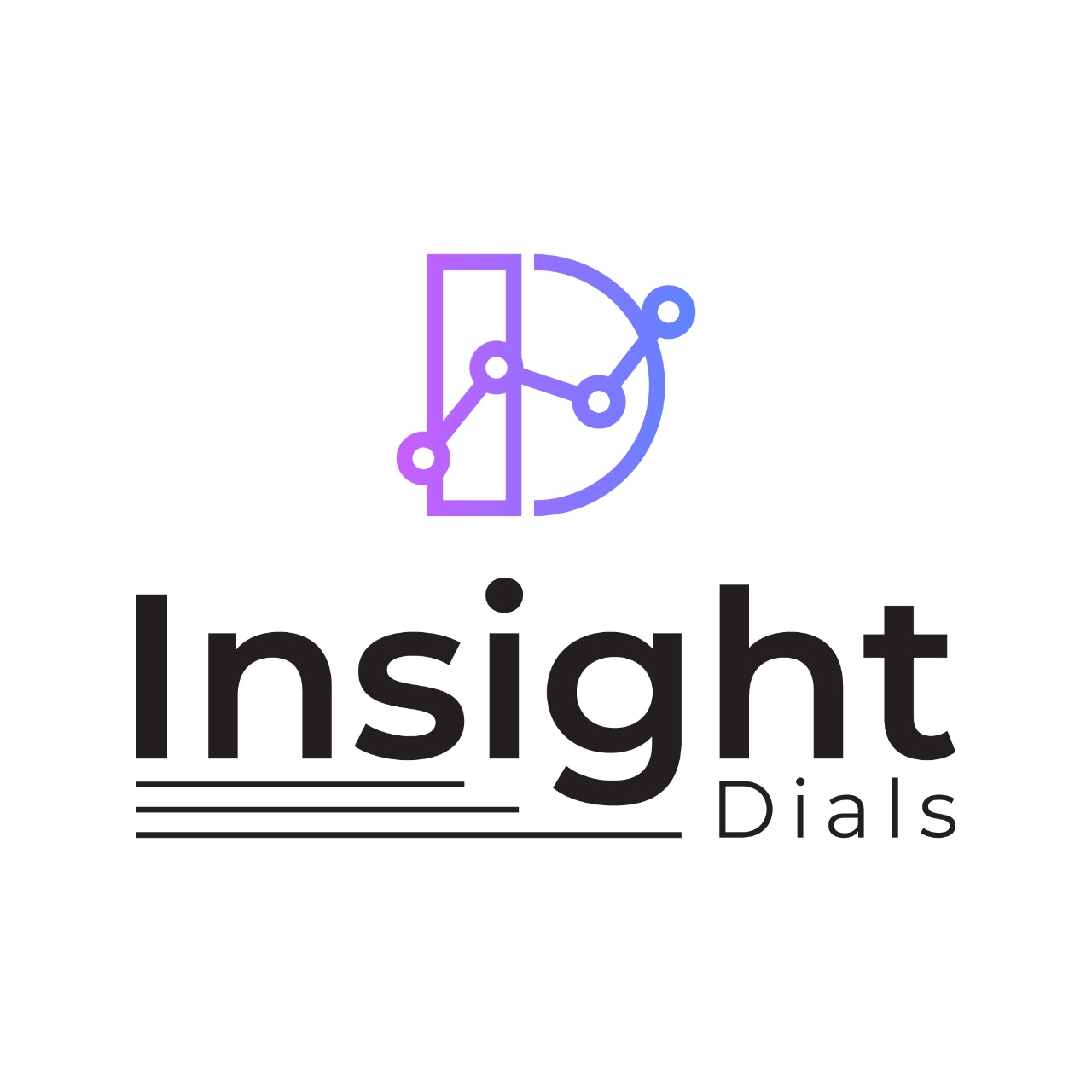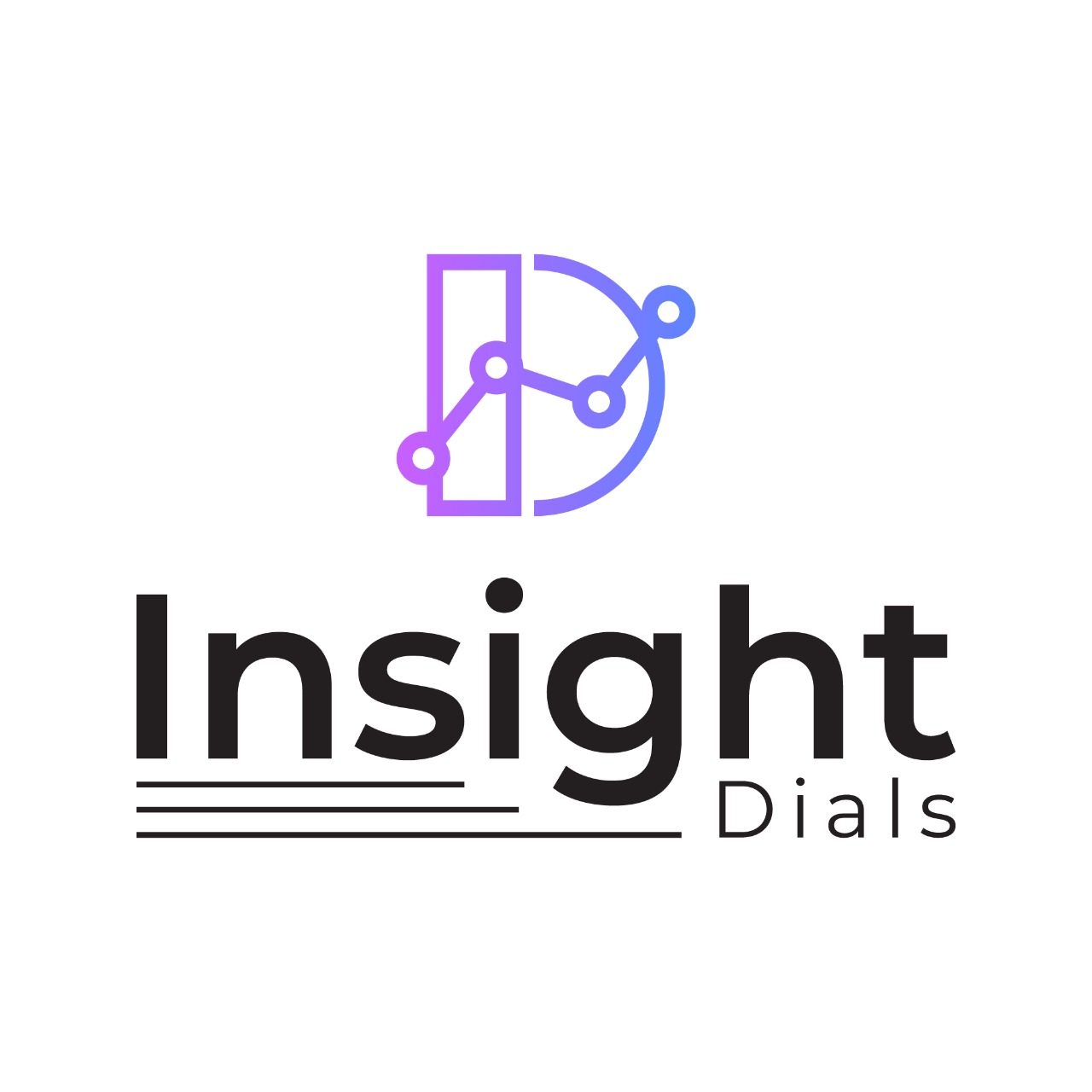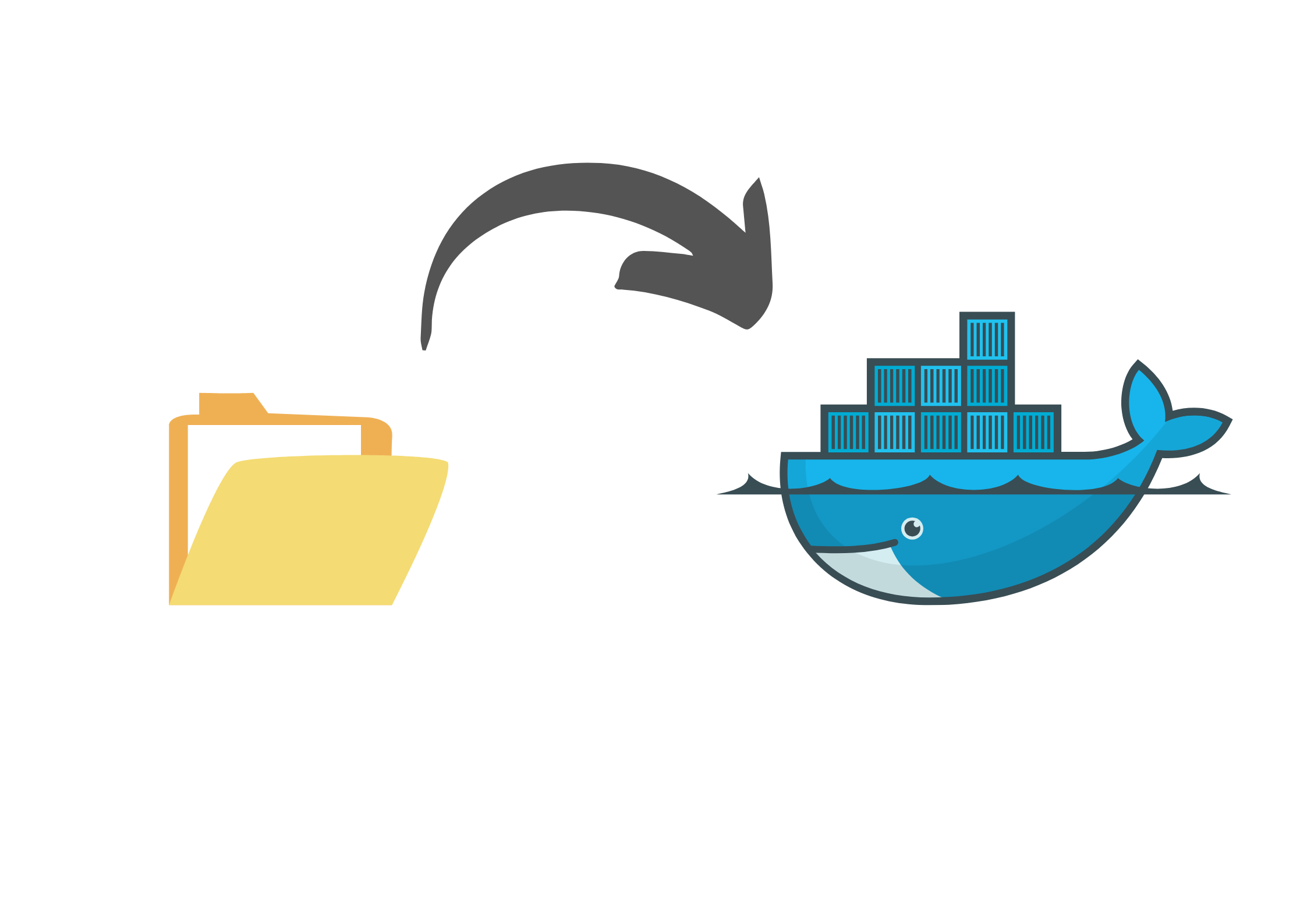
If you’re a Linux user looking to dockerizing your stateful web applications using Docker, you’re in the right place. Dockerizing stateful web applications requires careful planning and execution, but the benefits are numerous, including increased portability, scalability, and flexibility.
What is Docker?
Docker is a revolutionary technology that has transformed the world of software development and deployment. It is an open-source platform that allows developers to build, ship, and run applications in a containerized environment. Docker provides a lightweight and portable solution to package software applications, along with all their dependencies, into a single container.
This enables developers to create a consistent and reliable environment across different platforms and infrastructures. Docker has become increasingly popular in recent years due to its ability to simplify software development and deployment, making it a key player in the DevOps revolution. As organizations continue to embrace digital transformation and cloud computing, the importance of Docker in today’s world cannot be overstated. Its ability to streamline the development and deployment process has become an essential tool for modern software development teams, making it a must-have skill for any developer looking to stay ahead in the industry.
Benefits of Docker:
Containerizing websites can offer several benefits that can improve their performance and security. Here are some of the top benefits of containerizing WordPress websites on a shared hosting server:
- Isolation: By containerizing each WordPress site, you can ensure that each site is isolated from the others. This means that any issues with one site will not affect others, improving security and stability.
- Scalability: Containers make it easy to scale up or down the resources allocated to each WordPress site, making it easier to handle traffic spikes or other changes in demand.
- Portability: With containers, you can easily move WordPress sites between different servers or hosting providers without worrying about compatibility issues. This can be especially useful if you need to migrate your sites to a different hosting provider.
- Easy management: Container orchestration tools like Docker Compose make it easy to manage multiple WordPress containers and their dependencies. This can help simplify site management and reduce the time and effort needed to maintain your sites.
- Flexibility: Containers can be configured to work with different versions of PHP or other software, making it easy to run different WordPress sites with different requirements on the same shared hosting platform. This can help ensure that each site has the resources it needs to run smoothly and efficiently.
How To Guide – Migrating WordPress Websites to Docker Containers
In this guide, we will walk you through the steps to migrate your WordPress websites to Docker containers.
Step 1: Install Docker
The first step to migrate your WordPress websites to Docker containers is to install Docker on your server. You can find installation instructions for your specific operating system on the Docker website.
Step 2: Prepare the WordPress Site Files
Create a new directory for your WordPress site files. Copy the files from your existing WordPress installation to this directory.
Step 3: Prepare the Database
Export the database from your existing WordPress installation to a SQL file. You can do this using the command-line tool “mysqldump”.
mysqldump -u [username] -p[password] [database_name] > [database_name].sql
Step 4: Create a Dockerfile
Create a Dockerfile in the same directory as your WordPress site files. The Dockerfile should contain instructions for building the Docker image for your WordPress site. Here is an example Dockerfile:
=======Sample File =======
FROM php:7.4-apache
# Install necessary PHP extensions
RUN docker-php-ext-install mysqli pdo pdo_mysql
# Copy WordPress site files to the container
COPY . /var/www/html
# Copy the Apache config file
COPY apache-config.conf /etc/apache2/sites-available/000-default.conf
# Enable Apache modules
RUN a2enmod rewrite
# Set ownership and permissions
RUN chown -R www-data:www-data /var/www/html && chmod -R 755 /var/www/html
This Dockerfile installs the necessary PHP extensions, copies the WordPress site files to the container, and sets the appropriate ownership and permissions.
Step 5: Build the Docker Image
Build the Docker image using the following command:
docker build -t my-wordpress-site .
This command builds the Docker image using the Dockerfile in the current directory and tags it as “my-wordpress-site”.
Step 6: Create a Docker Network
Create a Docker network to allow communication between the web application containers and any other necessary components such as databases or caching layers.
docker network create my-network
Step 7: Start the Database Container
Start the database container using the following command:
docker run –name my-mysql-container –network my-network -e MYSQL_ROOT_PASSWORD=[password] -d mysql:5.7
This command starts a new container named “my-mysql-container” and connects it to the “my-network” Docker network. It also sets the root password for the MySQL instance.
Step 8: Start the WordPress Container
Start the WordPress container using the following command:
docker run –name my-wordpress-container –network my-network -p 80:80 -v $(pwd):/var/www/html -e WORDPRESS_DB_HOST=my-mysql-container -e WORDPRESS_DB_USER=root -e WORDPRESS_DB_PASSWORD=[password] -e WORDPRESS_DB_NAME=[database_name] -d my-wordpress-site
This command starts a new container named “my-wordpress-container” and connects it to the “my-network” Docker network. It also maps port 80 on the container to port 80 on the host machine, allowing external traffic to access your WordPress site. The command also sets environment variables for the WordPress database host.
In summary, dockerizing stateful web applications on Linux requires careful planning and execution. By following the steps outlined in this guide, you can containerize your stateful web / wordpress applications with ease, enjoying the benefits of increased portability, scalability, and flexibility. Make sure to test your Docker setup carefully to ensure that it works correctly and meets your needs.